Adding a One-Time Reviewer
Adding a One-Time Reviewer
Entering a New Name Directly Into Your Project
If you have a contact you would like to add to a project, and that contact
does not have an entry in your Main Media Data, you may enter the information directly into your project. In most cases,
though, you will want to add the information to the Main Media Data and then send
it into your project. If you add contacts directly into your project, they
will only be available in that project. This makes sense if you are sending a
review copy to someone who will never be used in another project, or if you are
unsure about adding the contact to the main data at this point. Eventually, you
may use the Reverse Send feature to send the contact into the Main Media Data.
To add a contact directly into your project, follow the these steps:
- Be sure that your project is open. To do this, select the project name by
clicking on it once, then select open from the toolbar. For more information on
opening a project, see Opening Projects
- Select the Reviewers tab of the project window.
- Press the add button in the toolbar. Alternatively, you may press control-a
on your keyboard. The following screen will appear:
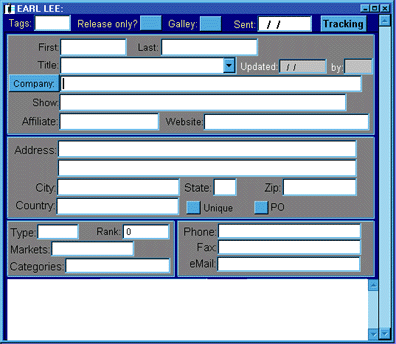
- Enter the contact’s information. Each field is optional. You only need to enter a single piece
of information to save the record. Following is a description of each field:
- Tags: Special codes your organization may optionally attach to a contact.
- Release Only: Check this box to indicate that this contact will receive only a press release.
- Galley: Check this box to indicate that this contact will receive a bound galley copy
of a book.
- Sent: If a press release, book, or bound galley has already been sent to the
contact, enter the date here.
- Tracking: Press this box to view a history of this contact’s reviews. Since this is likely to be a new entry, there will not be any
information on this screen.
- Update, By: Click in this field to record the date on which the record was entered, and
the publicist who entered the date. This information may be changed. It is
initially populated with today’s date, and the default publicist name set in the options.
- First, Last, Title: Enter the contact’s information.
- Callsign, Show, Affiliate: Enter the contact’s callsign, show name, and affiliate. An example might be WABC, Good Morning
America, ABC. Use the Callsign field to enter publication names. For example,
if your contact writes for The Boston Globe, enter The Boston Globe in the
Callsign field. If she has a column titled “About Town,” enter that as the Show.
- Website: If your contact has a website, enter it here. The website field can be
used to directly access your internet browser.
- Address, City, State, Zip, Country: Enter the contact’s information.
- Unique: Check this box if this address is different than the Standard Address.
- PO: Check this box if the delivery address is a Post Office Box. You will then
be able to distinguish this later when creating mailing labels or shipping
disks. Many carriers, such as UPS and Federal Express, do not deliver to PO Boxes.
- Type: Enter the type of media (i.e. TV, Print, etc.) for this contact. Once you
make your selection, the box will close automatically.
- Markets: Enter the market that this contact represents. You will be prompted to
select from a pre-defined list. Make your selection(s) and close the box.
- Categories: Enter the category or categories for this contact. Your organization will
likely have established a set of pre-defined categories, such as sports, women’s issues, politics, etc. You will be prompted to select from a pre-defined
list. Make your selection(s) and close the box.
- Circulation, Rank, Hits, Watts: Enter the circulation of print media, the market ranking of television media,
the watts of radio media, and the online hits of online media. This
information can then be used as criteria in searching for contacts in the Main Media
Data. Enter the type of media first, and then type your circulation information
directly into the box. This field is dynamic and corresponds with the type of
media.
- Phone, Fax, email: Enter your contact’s information. You may only add one entry per field. The e-mail field can be
used to directly access your e-mail system.
- Save your contact information. To do this, either type control-end on your
keyboard, or select the close button in the data entry window.

See also:
Adding Multiple Contacts from the Main Media Data
Adding a Single Contact from the Main Media Data
Moving Names between Lists
Adding a Contact to the Main Media Data
|