Standard Addresses
Standard Addresses
A Standard Address is a commonly used address. It has two main functions:
simplifying data entry, and enhancing data integrity. For example, consider The New York Times. You may have dozens of contacts listed for The New York Times. By creating a standard address, each time you enter a new contact, you save
yourself the trouble of re-entering the address. Also, if you do enter a new
address, the system can check it against the Standard Address and warn you if
it varies. This feature allows you to keep track of frequently used addresses,
to ensure accuracy of addresses, and to simplify the process of adding new
contacts.
To take advantage of this feature, the Offer Standard Addresses option in the Options Menu must be checked. If it is, then for each contact which has Callsign, Market,
and Type data filled in, the Standard Address dialog box will appear when you
click in any of the address fields:
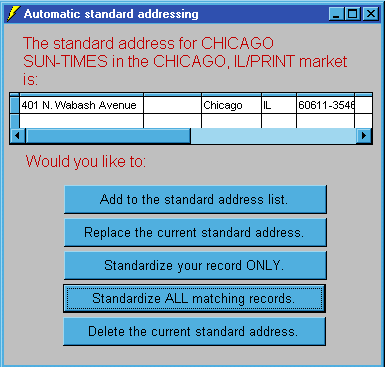 At this point, you may select any option by clicking on its button.
Alternatively, you may simply ignore the prompt. As soon as you leave the address
fields, the window will automatically disappear.
If you would like to add a new address to the list of standard addresses, open
a contact window by either editing an existing contact, or adding a new contact. First, fill out the Callsign (a.k.a. Publication or Company) field, the
Type field, and the Markets filed. Then edit the address fields as necessary. If
no editing is needed, simply click in the address field. As soon as you do,
the standard address dialogue box appears. Once the address is to your liking,
select Add to the standard address list by clicking on its corresponding button in the standard address dialogue box.
Following is a description of each option available to you when the standard
address dialogue box appears:
At this point, you may select any option by clicking on its button.
Alternatively, you may simply ignore the prompt. As soon as you leave the address
fields, the window will automatically disappear.
If you would like to add a new address to the list of standard addresses, open
a contact window by either editing an existing contact, or adding a new contact. First, fill out the Callsign (a.k.a. Publication or Company) field, the
Type field, and the Markets filed. Then edit the address fields as necessary. If
no editing is needed, simply click in the address field. As soon as you do,
the standard address dialogue box appears. Once the address is to your liking,
select Add to the standard address list by clicking on its corresponding button in the standard address dialogue box.
Following is a description of each option available to you when the standard
address dialogue box appears:
- Add to the standard address list – Allows you to add a new entry to the list of standard addresses for the
callsign or company which you are currently editing. Select this option if you wish
to add a new valid address for a company or contact. If you are entering
- Replace the current standard address – Allows you to replace the standard address with the address in the record you
are currently editing. If there is more than one standard address listed,
select the one you wish to replace. You should select this option if a company
moves or changes its address.
- Standardize you record ONLY – Replaces the address of the current contact with an address from the standard
address list. If there is more than one address listed, you must first select
the address you wish to use. This option is useful if you are not sure of the
address of a contact, or if you are entering a new contact from a company
which has a standard address listing. See also Creating Duplicate Contacts for more information on creating new contacts with similar information to
existing contacts.
- Standardize ALL matching records – Replaces all records in the Main Media Data, which have the same Callsign (or
Publication or Company), Type, and Markets as the current record, with the
address selected in the standard address list. This is also very useful for
instances when a company changes address.
- Delete the current standard address – Deletes the selected standard address from the list of standard addresses. If
more than one standard address is listed, be sure to select the address you
wish to delete first, by clicking on it in the list.
As soon as you move out of the address field in the current record, or close
the current record, the standard address dialogue box disappears.
Using the User Settings button under the Tools tab, you can change the system default to
automatically use standard addressing each time you start Publicity Assistant 2000. You
can temporarily change this setting using the Options menu.
For more information, see:
Adding a Contact
Modifying a Contact
Creating Duplicate Contacts
|
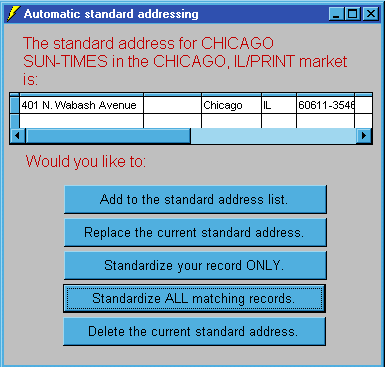 At this point, you may select any option by clicking on its button.
Alternatively, you may simply ignore the prompt. As soon as you leave the address
fields, the window will automatically disappear.
If you would like to add a new address to the list of standard addresses, open
a contact window by either editing an existing contact, or adding a new contact. First, fill out the Callsign (a.k.a. Publication or Company) field, the
Type field, and the Markets filed. Then edit the address fields as necessary. If
no editing is needed, simply click in the address field. As soon as you do,
the standard address dialogue box appears. Once the address is to your liking,
select Add to the standard address list by clicking on its corresponding button in the standard address dialogue box.
Following is a description of each option available to you when the standard
address dialogue box appears:
At this point, you may select any option by clicking on its button.
Alternatively, you may simply ignore the prompt. As soon as you leave the address
fields, the window will automatically disappear.
If you would like to add a new address to the list of standard addresses, open
a contact window by either editing an existing contact, or adding a new contact. First, fill out the Callsign (a.k.a. Publication or Company) field, the
Type field, and the Markets filed. Then edit the address fields as necessary. If
no editing is needed, simply click in the address field. As soon as you do,
the standard address dialogue box appears. Once the address is to your liking,
select Add to the standard address list by clicking on its corresponding button in the standard address dialogue box.
Following is a description of each option available to you when the standard
address dialogue box appears: