| Adding categories to multiple contacts Advancements in e-mail 
Advancements in Mail Merge 
Auto-Synchronize
Auto-Update from Main 
Blast E-Mail
Categorizing Projects
Duplicating Records within a Project
Editing your Itineraries 
Importing Data from Bacon's 
Importing Data into a Project
Invitation Lists
New Codes
Organizational Record 
Organizational Report 
Printing Call Sheets by Market
Project Search
Publishing Mail Merge Letters 
Quick Confirmation Letters 
Reverse Send
Searching by Date of Entry 
Timed Notes 
Title Standardization 
Updating PA2000 |
|
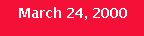
Consolidated Mailings
The consolidated
mailing feature of Publicity Assistant 2000 performs three tasks. It generates labels,
creates a packing slip and generates a mailmerge letter. The mailmerge letter (which is
optional) will include an introductory paragraph, paragraphs describing each book to be
included in the mailing, and a closing paragraph. The first step in the consolidated
mailing process is to create a paragraph describing each book using the boilerplate
feature which is under the Materials Tab within each project window. To use this feature
follow these steps:
Open up one of the projects you wish to
include.
Select the materials tab and click on the “Boilerplate” button. A window will
appear.
Type the information (or
you may paste previously copied text) about this book that you would like to include in
your consolidated mailing letter.
Close the box and the
project.
Repeat steps 1-3 for
each project you would like to include in your consolidated mailing.
After you have selected the projects you would like to included in your consolidated
mailing and created all the boilerplate paragraphs, follow these steps to consolidate your
mailings:
Click on the Reviews Tab. Select Output and
select consolidated mailing. The following window will appear”
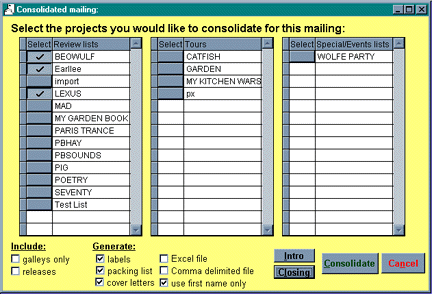
Choose the projects you wish to include. Click
on “intro” button. A window will appear. Type your introduction. For example,
the opening paragraph might read: We are pleased to send you the [book|books] that you
requested.
Note: Your introductory paragraph will begin after the Dear "first
name", which is part of the mailmerge. Also by using the [singular|plural] format,
PA2000 will insert book or books as appropriate.
Close the intro box and your changes will be
saved.
Click the "closing" button. A window
will appear. Type your closing paragraph. For example: For more information, please
contact the Publicity Department.
Select what you would like to include: galleys
or releases or select nothing to include everything.
Select the items you want to generate.
Click on the consolidate button.
Publicity Assistant will first generate the
labels. After you have selected the print tab on your print toolbar, Publicity Assistant
will then generate a packing slip. After printing the packing slip, Publicity Assistant
will then generate the corresponding mailmerge letters in Word. These letters are
addressed to all the contact included in this mailing. The mailmerge letter will include
your introductory paragraph, your closing paragraph, and will only insert the paragraphs
that correspond to the books each contact is receiving. This letter can be saved or
printed.
IMPORTANT: Fill out the
"title" and "author" fields on the notes page of each project that is
to be included in the consolidated mailing.
For more information on how you can have
this or any new feature as part of your Publicity Assistant 2000 system, contact us. |