Publishing Version |
Viewing Your BookingsTo view your bookings for a Promotional Tour, first open your project. Selecting the Itinerary tab brings you to the area of your project that summarizes your bookings: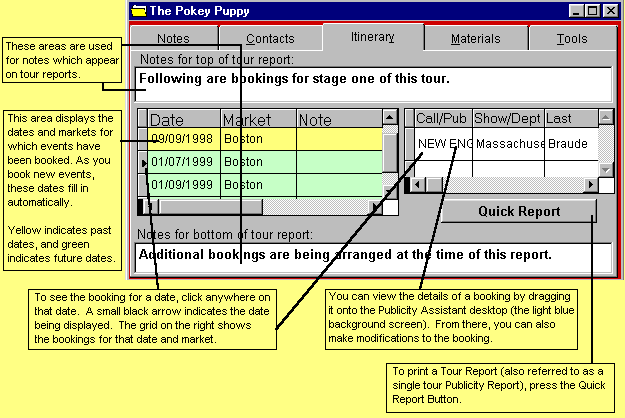 You may delete all the bookings from a day in the itinerary by selecting that
day in the grid on the left, and pressing the Delete button on the Toolbar. To
add a travel day, click once on the left grid and select the ADD button on the
Publicity Assistant toolbar. A bank space will appear. Enter the date in the
date field and TRAVEL in the market field. Publicity Assistant will
automatically place the TRAVEL date chronologically on the schedule. To open your
itinerary, click once on the date you wish to view and drag it to the Publicity
Assistant desktop. You may open your itinerary starting with any date and simply
use the previous and next buttons located on the Publicity Assistant toolbar to
page through the schedule.
For more information, see:
Adding Contacts to Promotional Tours
Entering and Modifying your Bookings
Editing your Itineraries
Quick Report
Departmental Publicity Reports
Quick Confirmation Letters
Printing Your Itineraries
You may delete all the bookings from a day in the itinerary by selecting that
day in the grid on the left, and pressing the Delete button on the Toolbar. To
add a travel day, click once on the left grid and select the ADD button on the
Publicity Assistant toolbar. A bank space will appear. Enter the date in the
date field and TRAVEL in the market field. Publicity Assistant will
automatically place the TRAVEL date chronologically on the schedule. To open your
itinerary, click once on the date you wish to view and drag it to the Publicity
Assistant desktop. You may open your itinerary starting with any date and simply
use the previous and next buttons located on the Publicity Assistant toolbar to
page through the schedule.
For more information, see:
Adding Contacts to Promotional Tours
Entering and Modifying your Bookings
Editing your Itineraries
Quick Report
Departmental Publicity Reports
Quick Confirmation Letters
Printing Your Itineraries
|