Publishing Version |
Publicity Reports - DepartmentalDepartmental Publicity Reports provide a summary of all ongoing author tours. To print a Departmental Publicity Report, select the Promotional Tours tab of the Publicity Assistant 2000 main window. Then press the Output button on the toolbar. Select “Departmental Publicity Report” by double-clicking or dragging and dropping it on to the desktop. If this choice does not appear, you may have to scroll through your list of output options. Also, be sure the Tours tab of the output window is selected. After selecting Departmental Publicity Report, the following window will appear: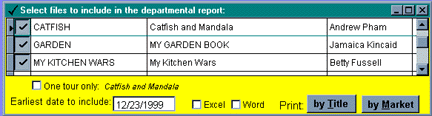 It contains a list of all your Promotional Tour projects. On the left of each
listing is a check box. Check the boxes next to the tours you would like
included in the report. You may notice that some of the boxes are already checked.
When creating and editing tours, a check box on those screens provides you
with the opportunity to select projects for inclusion in this report. You may
also select projects to include by selecting the Promotional Tour tab of the
Publicity Assistant 2000 main window. You will notice that on the right side of
the screen is a button allowing one to include a project in the report. By
scrolling through your projects, you can select and de-select them as you wish.
The window above is the final word on selection of reports to include. If you
wish to de-select previously selected projects, you may do that here by
clicking on the appropriate check box.
When you have finished selecting which reports to include, select the earliest
date you wish to include, choose the format of the report by selecting either
Excel or Word, and to generate the report press the “by Title” or “by Market” buttons at the bottom of the window. As the names suggest, these buttons
will determine the order in which your report is sorted.
You also have the option of printing a one tour DPR report without having to deselect all the other projects. Simple, place your cursor
on the project you wish to print. Select the “one tour only button” located on the bottom left-hand side of the window. (PA2000 will tell you
which tour you have selected). Select the earliest date you wish to include,
choose the format of the report by selecting either Excel or Word, and to generate
the report press the “by Title” or “by Market” buttons at the bottom of the window. As the names suggest, these buttons
will determine the order in which your report is sorted.
After pressing the button, a preview of the report will appear. Using the print toolbar, you may peruse the report, print the report, or close the report.
See Publicity Reports for Individual Tours for information on additional publicity reports.
It contains a list of all your Promotional Tour projects. On the left of each
listing is a check box. Check the boxes next to the tours you would like
included in the report. You may notice that some of the boxes are already checked.
When creating and editing tours, a check box on those screens provides you
with the opportunity to select projects for inclusion in this report. You may
also select projects to include by selecting the Promotional Tour tab of the
Publicity Assistant 2000 main window. You will notice that on the right side of
the screen is a button allowing one to include a project in the report. By
scrolling through your projects, you can select and de-select them as you wish.
The window above is the final word on selection of reports to include. If you
wish to de-select previously selected projects, you may do that here by
clicking on the appropriate check box.
When you have finished selecting which reports to include, select the earliest
date you wish to include, choose the format of the report by selecting either
Excel or Word, and to generate the report press the “by Title” or “by Market” buttons at the bottom of the window. As the names suggest, these buttons
will determine the order in which your report is sorted.
You also have the option of printing a one tour DPR report without having to deselect all the other projects. Simple, place your cursor
on the project you wish to print. Select the “one tour only button” located on the bottom left-hand side of the window. (PA2000 will tell you
which tour you have selected). Select the earliest date you wish to include,
choose the format of the report by selecting either Excel or Word, and to generate
the report press the “by Title” or “by Market” buttons at the bottom of the window. As the names suggest, these buttons
will determine the order in which your report is sorted.
After pressing the button, a preview of the report will appear. Using the print toolbar, you may peruse the report, print the report, or close the report.
See Publicity Reports for Individual Tours for information on additional publicity reports.
|