Adding a Group of Contacts to a Tour
Adding a Group of Contacts to a Tour
Adding a Group of Contacts from the Main Media Data to a Promotional Tour
Pulling a group of names from the Main Media Data to a Promotional Tour is very
similar to pulling a single name. The only difference is that you must first select
the group of names you wish to pull. The following steps will walk you through this
process:
- First, make sure the Promotional Tour to which you will be adding the contacts
is open. If it is not, open it now. For information on opening a projects,
see Opening Projects.
- Select the Main Media Data tab in the main window.
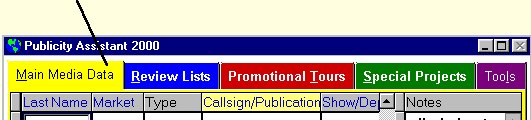
- Press the Search button on the toolbar. The Search Engine window appears.
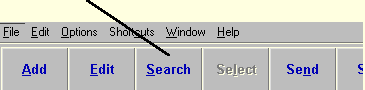
- Enter your search criteria. See Performing a Search for details.
- Press the SEARCH button in the Search Engine window.
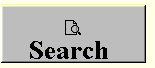
The results of your search will now appear in the Main Media Data section of
the main window. Notice that the search button in the toolbar is highlighted in
red. This indicates that you are viewing the results of a search, not the
entire database. Note: To clear your search, simply press the search button once. The red
will disappear, and the information displayed under Main Media Data will be your
entire list of media contacts.
At this point, you have two options. You may either import the results of
your search into your project, or you may select individual contacts from your
search results. To import the entire results of your search, skip to step 7.
- To select individual contacts from your search results, do the following:
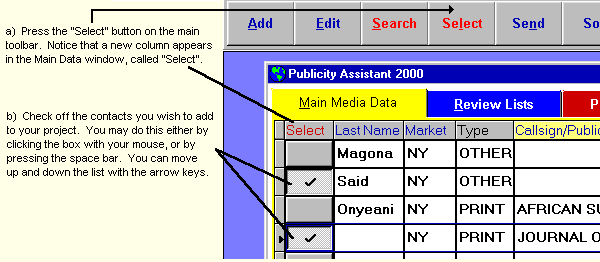
- To add the results of your search to your Promotional Tour, you may either
press the Send key in the toolbar, or drag the results to your project. To drag
the entire set of results (or the selected contacts), position your cursor in
the column header bar of the Main Media Data window:

- Drag this bar to your project. All the names selected will be added to your
project.
Note: For ease of use, you may wish to arrange your windows in a way that
facilitates dragging names directly into your project. Should you desire to use this
technique, you should arrange your windows so that your project is visible
behind the main window. Alternatively, you may choose to minimize your project
window, which will create a window bar at the bottom of Publicity Assistant 2000.
You may have many project windows open if you wish.
For more information on Promotional Tours, see:
Creating a New Promotional Tour
Adding a Single Contact to a Tour
Adding a One-Time Contact to a Tour
Moving a group of contacts between lists
|