Publishing Version |
Searching the Main Media DatabasePublicity Assistant 2000 allows you to easily search and sort through your Main Media Data to select the contacts best suited for your project. Searching also allows you to easily find contacts in the Main Media Data by searching for specific contact information (i.e. last name, callsign, etc.) or by using the codes to find groups of contacts. There are two types of searches – detailed searches and quick searches. To simply locate a contact, or to find an organization, the Quick Search feature is the quickest, easiest way to go. For more involved searches, use the Publicity Assistant 2000 search engine, described below (you can also use the search engine for simple searches – i.e. last name). To search the Main Media Data, select the Main Media Data tab in the main window, then press the search button on the toolbar (or type control-s). The search engine screen will appear: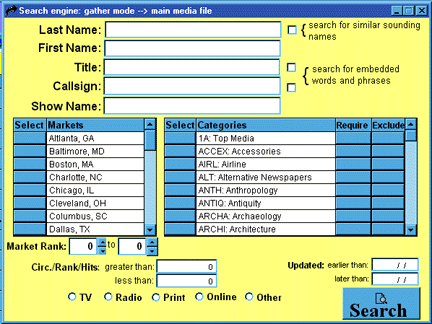 You may select any of the fields to perform a search. For example, to search
by last name, simply enter the first few letters of the last name in the Last
Name field. To find all television contacts in Alaska and Augusta, check off
Alaska and Augusta in the Markets field, and select the TV button towards the
bottom of the screen. When you have finished entering in your criteria, press the
search button in the bottom right corner of the search window.
Tip: If you are not sure of the spelling of the contacts last name, you can
still try to search by Last Name. Enter the name as it sounds, and check the Search for Similar Sounding Names button. Publicity Assistant 2000 will search for similar sounding last
names. You may also search for embedded words and phrases within the Title and Callsign fields.
After pressing the search button, Publicity Assistant 2000 will display the
results of your search in the main window (still under the Main Media Data tab). Notice that the search button on the toolbar is highlighted in red.
This is to indicate to you that you are viewing the results of a search. Also,
notice that the number of contacts that met your search criteria is displayed
in the bottom left hand corner of your screen. To clear the search and view
the entire database, simply press the search button again. It will revert to its
normal blue color, indicating that your are viewing the Main Media Data in it’s original form, and that you are ready to perform a new search. To add the
results of your search to a project, see Adding Contacts to Review Lists or Adding Contacts to a Promotional Tour.
Other important features of searching include:
You may select any of the fields to perform a search. For example, to search
by last name, simply enter the first few letters of the last name in the Last
Name field. To find all television contacts in Alaska and Augusta, check off
Alaska and Augusta in the Markets field, and select the TV button towards the
bottom of the screen. When you have finished entering in your criteria, press the
search button in the bottom right corner of the search window.
Tip: If you are not sure of the spelling of the contacts last name, you can
still try to search by Last Name. Enter the name as it sounds, and check the Search for Similar Sounding Names button. Publicity Assistant 2000 will search for similar sounding last
names. You may also search for embedded words and phrases within the Title and Callsign fields.
After pressing the search button, Publicity Assistant 2000 will display the
results of your search in the main window (still under the Main Media Data tab). Notice that the search button on the toolbar is highlighted in red.
This is to indicate to you that you are viewing the results of a search. Also,
notice that the number of contacts that met your search criteria is displayed
in the bottom left hand corner of your screen. To clear the search and view
the entire database, simply press the search button again. It will revert to its
normal blue color, indicating that your are viewing the Main Media Data in it’s original form, and that you are ready to perform a new search. To add the
results of your search to a project, see Adding Contacts to Review Lists or Adding Contacts to a Promotional Tour.
Other important features of searching include:
|