Setting System Defaults
Setting System Defaults
The User Settings area of Publicity Assistant 2000 allows you to modify
certain characteristics of your system. User Settings are located on the Tools tab
of the main window. When you select the User Settings button, a window appears
allowing you to change various settings. Each individual Publicity Assistant
user will enter their personal information into the top half of this window.
- Enter your initials. They will appear in all new projects which you create, and when you modify
contacts.
- Enter your name and department. Entering your name allow you to use the Publicist field in mail merge design
mode.
- Enter your eMail system password and your return address. This allows Publicity Assistant to better integrate with your eMail system.
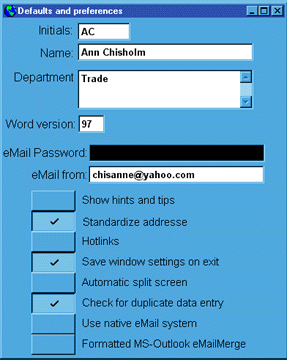
The following options (except for one) can also be changed in the Options menu. There is one important difference: changes you make via the options
menu are temporary. As soon as you exit your system, they are reset. The
changes you make here become the system defaults. Each time you start your system,
these settings will be implemented.
- Show hints and tips – Check this box to access balloon help. When your mouse moves over certain
areas, help topics appear. After you become comfortable with Publicity Assistant
2000’s basic features, you will want this option turned off.
- Standardize Address – This option makes use of the Standard Address feature of Publicity Assistant 2000.
- Save main window settings on exit – As you work with Publicity Assistant 2000, you will develop your own work
style, which includes the size and placement of the main Publicity Assistant 2000
window. These size and placement changes are saved for your next session if
this option is selected. Also, changes you make to the structure of the Main
Media Data screen are saved. This setting is the only User Setting which cannot
be temporarily changed in the options menu.
- Automatic split screen – The split screen in the Main Media Data is optional. To use the Automatic
split screen option check this box.
- Check for duplicate data entry – When you add a new record to the Main Media Data, Publicity Assistant 2000
has the capability to search for duplicates as you enter the information. With
this option checked, Publicity Assistant 2000 will always search for duplicates
as you enter new information. This helps prevent entering multiple records for
the same contact.
- Use Native eMail – Publicity Assistant will link with your native eMail system. To use your
native eMail when sending eMails from Publicity Assistant, check this box.
However, when sending blast eMails you must use the Publicity Assistant version.
- Formatted MS-Outlook emailmerge – If your native e-mail is MS-Outlook, you may use that format when sending
e-mails through the Publicity Assistant mail merge feature. To use this feature,
select the tool’s tab of Publicity Assistant 2000 and select "formatted MS-Outlook emailmerge"
under user settings.
For more information, see:
Standard Address System
Emailing Mail Merge Letters
|