Options Menu
Options Menu
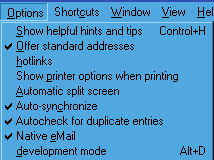 The options menu allows you to customize different areas of Publicity
Assistant 2000 for your needs. To select or de-select an option, click on the options
menu once, and the above list will appear. Click on the option you want to
select or de-select, and that option will toggle between having a check or nothing
to its left. If there is a check, the option is active.
Following is a description of the options available:
The options menu allows you to customize different areas of Publicity
Assistant 2000 for your needs. To select or de-select an option, click on the options
menu once, and the above list will appear. Click on the option you want to
select or de-select, and that option will toggle between having a check or nothing
to its left. If there is a check, the option is active.
Following is a description of the options available:
- Show helpful hints and tips – If selected, this option causes small help boxes to pop up as you move your
mouse around the Publicity Assistant 2000 screen. In the following example, the
mouse is over a tab in the main window. A pop up box appears with guidance on
how to select a folder tab.

- Offer standard addresses – If this option is checked, Publicity Assistant 2000 will activate the standard
address function. For more information about this function, see standard addresses.
- Show printer options when printing: Allows you to select the default printer, paper options, etc.
- Automatic split screen – In the Main Media Data screen, users can modify the appearance of columns and
of the split screen (which by default shows the notes for a selected contact).
Columns may be rearranged by holding down the shift key on your keyboard,
clicking on the column you wish to move and sliding the column to the left or to
the right by using your mouse. You may rearrange the columns in both sides of
the spilt screen and these setting will become your default settings. When
paging through the contacts in the Main Media Data screen, the information contained
in the spilt screen will correspond to the selected record. To use the Main
Media Data without the spit screen function deselect this option in the user settings.
- Auto-synchronize - Auto-synchronize is a quick way to see the differences between the contact
information contained in individual projects and that of the Main Media Data.
When looking at a record within a project, the information that differs from that
contained in the Main Media Database will be highlighted in blue. For more
information on this feature, see Auto-synchronize.
- Autocheck for Duplicate Entries - As you enter new contacts into your Main Media Data, Publicity Assistant has
the ability to screen for duplicates as you type. Use the options menu to turn
this feature on and off.
- Native eMail – Select this option if you prefer to use your native eMail when sending emails
to individuals from Publicity Assistant 2000. These feature is not available
when sending Blast eMails.
- Development Mode – This option is only used by Publicity Assistant developers.
|
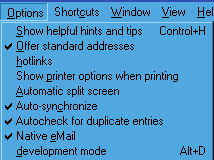 The options menu allows you to customize different areas of Publicity
Assistant 2000 for your needs. To select or de-select an option, click on the options
menu once, and the above list will appear. Click on the option you want to
select or de-select, and that option will toggle between having a check or nothing
to its left. If there is a check, the option is active.
Following is a description of the options available:
The options menu allows you to customize different areas of Publicity
Assistant 2000 for your needs. To select or de-select an option, click on the options
menu once, and the above list will appear. Click on the option you want to
select or de-select, and that option will toggle between having a check or nothing
to its left. If there is a check, the option is active.
Following is a description of the options available: