Using Catalog Checklists
Using Catalog Checklists
A Catalog Checklist is a list of books that are included in your catalogs.
Once you have created a Catalog Checklist, you can easily manage book requests as they come in. For each reviewer,
simply mark the books that they have requested, and their names will automatically
be sent to the appropriate projects.
To manage reviewer requests from catalogs, follow these steps:
- Open your catalog checklist. To do this, select the Tools tab in the main
Publicity Assistant 2000 window and then press the Catalog Checklist button. A checklist window will appear:

- For each reviewer, check the box to the left of each book they have requested.
Do this by clicking in the box. To uncheck the box, click it again. You can
also use the space bar on your keyboard to make your selections and you will
automatically advance to the next record. You also have the option to place a selection tag in the box to the right of the check box. For example, if a reviewer
requests a galley copy you can place a “G” in the box and it will appear in your review list as a selection tag.
- From the Main Media Data, locate the reviewer making the request. Drag that reviewer’s entry in the Main Media Data over any entry in the catalog checklist window.
If you only want to add the reviewer to a single project, drag the reviewer’s name over that project in the Catalog Checklist. The following window will
appear:
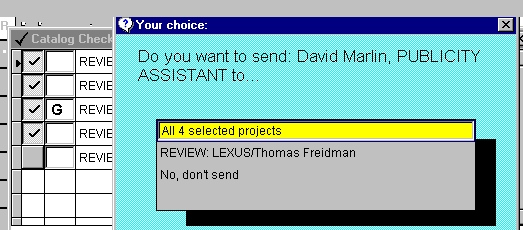
- After dragging the reviewer over the checklist, a window will appear as shown
above. Indicate your selection by double clicking. The reviewer will
automatically be sent either to all selected projects, to the project over which she
was dragged, or to no projects.
After making the above selection, the checklist will reset itself, allowing
you to select projects for the next reviewer. When you are finished, simply
close the Catalog Checklist by pressing the “X” button in the top right corner of the window.
To facilitate this process, we recommend that you create a category in Publicity Assistant 2000 to mark all recipients of catalogs. This will
also facilitate the process of mailing your catalogs, as you can create a project
(i.e. a Special Project) containing only reviewers coded with the catalog code,
and use it to create mailing labels.
TIP: The Checklist window is different from other windows in PA2000 in that it
doesn’t move behind the active window. After opening the Checklist window, move the
window over to the right of the screen so that you can see your contacts in
the Main Media Data. Then click on the yellow Main Media Tab and search for the
contact.
For more information, see:
Creating Catalog Checklists
Searching the Main Media Data
Creating a Review List
|