Publishing Version |
Travel DaysYou may wish to have travel days appear in your itinerary. To create a travel day, open your promotional tour project and select the itinerary tab. The left side of the window displays a calendar of bookings (under the Date, Market, and Note headings). Click the mouse anywhere in this area and then press the Add button on the Toolbar. A blank entry will appear.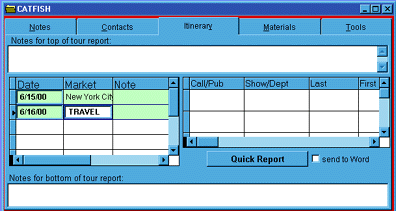 In this line, enter the date of the travel day, and any associated notes. In
the Market field, you may wish to enter “Travel Day”, as this will show up in your printed itineraries.
For more information, see:
Viewing your Bookings
Entering Bookings
Printing Your Itineraries
In this line, enter the date of the travel day, and any associated notes. In
the Market field, you may wish to enter “Travel Day”, as this will show up in your printed itineraries.
For more information, see:
Viewing your Bookings
Entering Bookings
Printing Your Itineraries
|