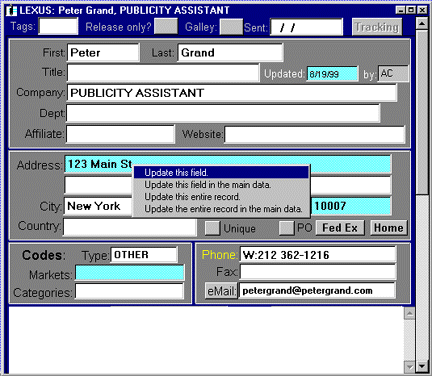Auto-synchronize
Auto-synchronize
The data in your lists is independent of the data in the Main Media. When you
are ready to use your projects – for mailing lists, callsheets, etc. – you may want to compare your contacts to those in the Main Media Data.
Auto-synchronize is a quick way to see the differences between the contact
information contained in individual projects and that of the Main Media Data. To use
this feature:
- Open a Project List.
- Select the second tab (i.e. reviewers, contacts).
- Open the first record in the Project List. Blue highlights allow you to easily
identify differing fields between the Project List and the Main Media Data.
(Fig. 1)
- Place your cursor over any blue highlighted field. A pop-up window will
appear telling you what information is in this field in the Main Media Data and when
this contact record was last updated. (Fig. 1)
Figure 1
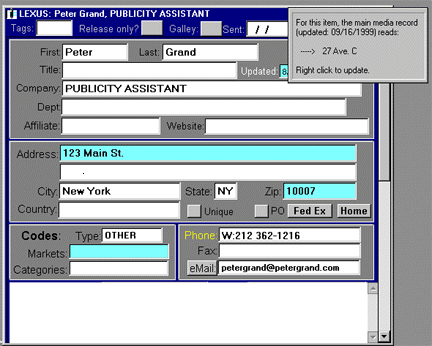 Hint: First sort the Project List and scroll to the top to find the first record. Use the “Updated” field to determine which record is more recent.
Hint: First sort the Project List and scroll to the top to find the first record. Use the “Updated” field to determine which record is more recent.
- To update this contact record right-click on the blue highlighted field you
wish to change. A pop-up window will appear that gives you four choices: you can
update this field; update this field in the main data; update this entire
record; update the entire record in the main data. Click on a selection. (Fig. 2)
Figure 2
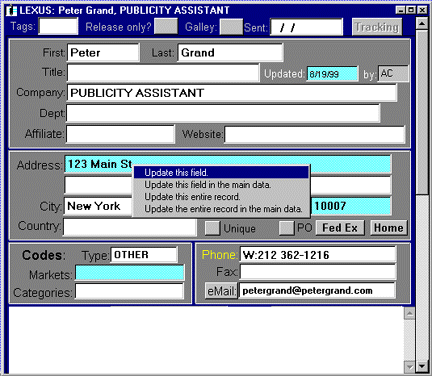
- To move to the next record use your Page Up and Page Down keys on your
keyboard.
TIP: Auto-Synchronize may not be set as a default on your system. To use this
feature: go to the option menu and select Auto-Synchronize. If you would like
Auto-Synchronize set as a default, contact Publicity Assistant.
For more information, see:
Synchronizing Projects with Main Media Data
Auto-Update from Main
|
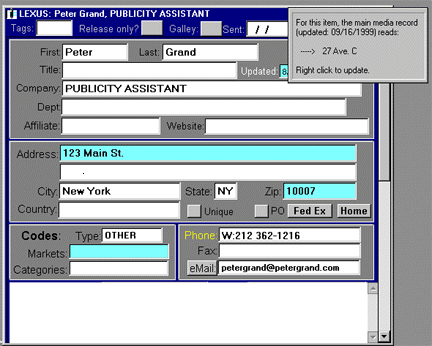 Hint: First sort the Project List and scroll to the top to find the first record. Use the “Updated” field to determine which record is more recent.
Hint: First sort the Project List and scroll to the top to find the first record. Use the “Updated” field to determine which record is more recent.