Publishing Version |
Importing Data into a Project ListPublicity Assistant 2000 allows you to import data into any project list. The types of files that can be imported are Excel spreadsheets (XLS), Comma Separated Values (CSV), Tab Delimited text (TXT), and Database files (DBF). To use this feature, open your project and select the tools tab. Press the import button. You will be prompted to choose a file to import. Find your file and hit the select button. The following window will appear: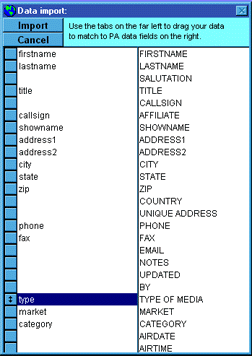 You will notice two columns. The Publicity Assistant fields are in the
right-hand column and the imported file fields are in the left-hand column. To
import this data, match the fields in the left-hand column (that is the fields you
wish to import) with the Publicity Assistant fields in the right-hand column by
dragging the buttons on the left up or down, so that “first name” is next to “first name”, “last name” is next to “last name”, etc. You will need to insert bank fields in order to align fields properly.
To do this, drag a blank from the bottom of the column and place it next to a
field that is not occupied. When you have all the fields aligned properly.
Press the import button located at the top left corner and the contacts will be
added to your project list. These imported contacts can then be inserted into
the Main Media Data by using the reverse send feature.
For more information, see:
Importing Data from Bacons
Exporting Data
You will notice two columns. The Publicity Assistant fields are in the
right-hand column and the imported file fields are in the left-hand column. To
import this data, match the fields in the left-hand column (that is the fields you
wish to import) with the Publicity Assistant fields in the right-hand column by
dragging the buttons on the left up or down, so that “first name” is next to “first name”, “last name” is next to “last name”, etc. You will need to insert bank fields in order to align fields properly.
To do this, drag a blank from the bottom of the column and place it next to a
field that is not occupied. When you have all the fields aligned properly.
Press the import button located at the top left corner and the contacts will be
added to your project list. These imported contacts can then be inserted into
the Main Media Data by using the reverse send feature.
For more information, see:
Importing Data from Bacons
Exporting Data
|