Publishing Version |
Exporting DataData can be exported from Publicity Assistant 2000 project lists in a number of standard formats, including Excel, ASCII tab delimited text, standard text, and others. You can control not only the format, but also the specific fields to be exported, and their order. To export contacts, first open the list from which you wish to export the data. Next, select the tools tab of the project window. Press the Export button. A window will appear showing all the fields available for export. These are the same fields you see when you view the contacts in the project (i.e. last name, address, phone, fax, email, etc.). Enter the order in which you would like these fields to appear in your exported file. For fields you wish to omit, simply leave them with a zero.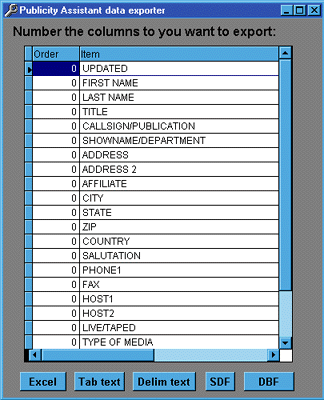 For example, if you want to export the first name, last name, and phone number
fields, in that order, you would place a 1 next to First Name, a 2 next to Last Name, and a 3 next to Phone1.
After you have selected the fields and the order in which you’d like them to appear, select a button at the bottom of the window
corresponding to the type of format you would like to exported file to have. Your options
are Excel, Tab Text (each field separated by a tab), Delimited Text (each
field separated by a comma, and enclosed in quotes), SDF (Space Delimited Format – each field is a specific size), or DBF.
Most types of database and spreadsheet programs can read any of the text
output options (Tab, Delimited, and SDF). Additionally, any word processor can read
the text outputs. Once you press the button corresponding to your choice, you
will be prompted to name the file you are exporting. Be sure to save it in a
folder you can later locate.
Hint: If you wish to export data from the Main Media Data, first move the contacts
into a temporary project, then use the Export feature to export the data.
For example, if you want to export the first name, last name, and phone number
fields, in that order, you would place a 1 next to First Name, a 2 next to Last Name, and a 3 next to Phone1.
After you have selected the fields and the order in which you’d like them to appear, select a button at the bottom of the window
corresponding to the type of format you would like to exported file to have. Your options
are Excel, Tab Text (each field separated by a tab), Delimited Text (each
field separated by a comma, and enclosed in quotes), SDF (Space Delimited Format – each field is a specific size), or DBF.
Most types of database and spreadsheet programs can read any of the text
output options (Tab, Delimited, and SDF). Additionally, any word processor can read
the text outputs. Once you press the button corresponding to your choice, you
will be prompted to name the file you are exporting. Be sure to save it in a
folder you can later locate.
Hint: If you wish to export data from the Main Media Data, first move the contacts
into a temporary project, then use the Export feature to export the data.
|