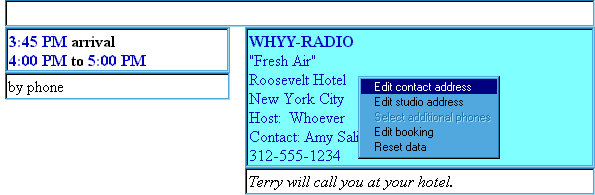Editing your Itinerary
Editing your Itinerary
Publicity Assistant 2000 allows you to edit directly on the itinerary page.
There are two ways to modify information on an itinerary. Notice that some
information may be entered directly into the form, while other information is
entered during the booking process. For example, the area below the call sign will display a studio address if
you entered it during the booking process. The same is true for the
Description field, which appears directly below the booking time. The information (i.e.
the page header, the booking time and the media/contact address and phone
numbers) entered during the booking process may be edited by right clicking on the
field you wish to edit. A window will appear prompting you to choose how you
wish to edit this field.
To edit the page header:
- Right-click in the Page header box. (see figure 1 below)
- Choose edit header.
- Now you may type directly into this box. (To change information back to match
the reference page of your Promotional Tour List, choose reset header).
Figure 1
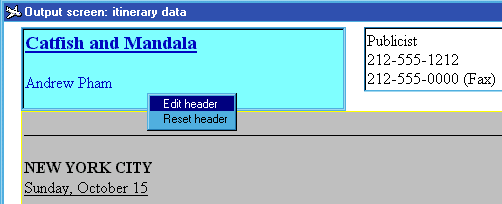 To edit the contact information:
To edit the contact information:
- Right click in the contact information field. (See figure 2 below) You may
edit the contact information, edit the studio address, select additional phone
numbers, edit the booking, or reset the data.
Figure 2
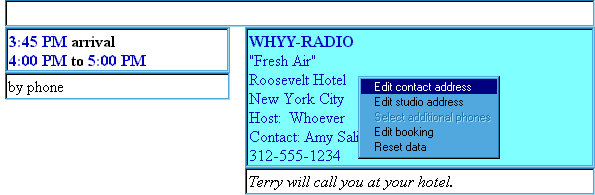
- Choose “Edit contact address” the following window will appear. Make your changes and close the box. Your
edits will appear on your itinerary as well as in the contact record within
your list.
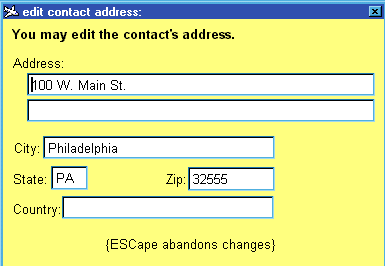
- Choose “edit studio address” and the studio address window will appear. Make your changes and they will
appear in your itinerary.
- Choose “select additional phones” and the following window will appear. Make your choices and close the window
and the additional phone numbers will appear in the contact information box.
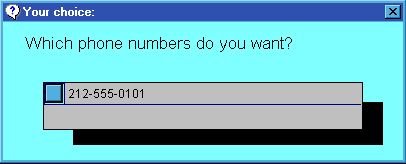
- Choose “edit booking” and you make your changes directly into the contact information field.
- Choose “reset data” and the information will be reset matching the information in the contact
record.
To edit the booking time:
- Right click in the bookings time field. You will be prompted to “reschedule booking” or “cancel booking”.
- If you choose “cancel booking”, the booking will be automatically removed from the itinerary page. If you
choose “reschedule booking” the following window will appear:
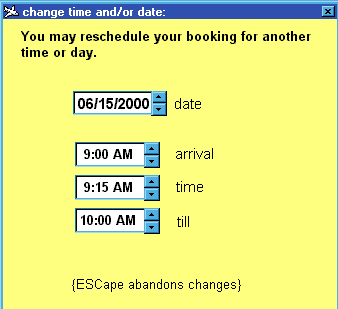
- Make your changes and close the box. Publicity Assistant 2000 will
automatically move the booking for you and place it in the itinerary in the proper place
according to the new time. It will also move the booking to a new day, if you
change the date.
For more information, see:
Entering and Modifying Bookings
Viewing your Bookings
Timed Notes
|
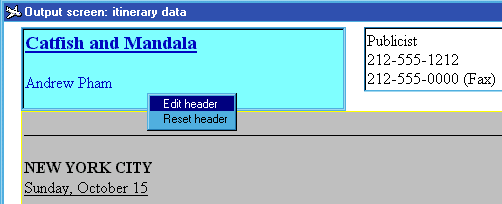 To edit the contact information:
To edit the contact information: