User Settings
The User Settings area of Publicity Assistant 2000 allows you to modify certain
characteristics of your system. User Settings are located on the Tools tab of the main
window.
When you select the User Settings button, a window appears allowing you to change
various settings. Following is a description of those settings:
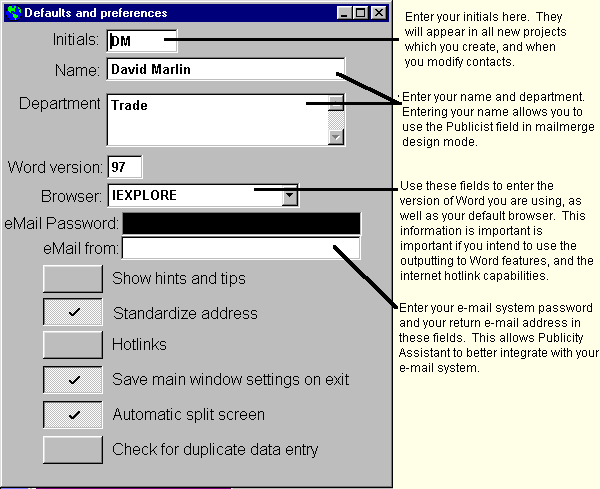
The following options (except for one) can also be changed in the Options menu. There is one important difference:
changes you make via the options menu are temporary. As soon as you Exit your system, they
are reset. The changes you make here become the system defaults. Each time you start your
system, these settings will be implemented.
- Show hints and tips – Check this box to access balloon help. When your mouse
moves over certain areas, help topics appear. After you become comfortable with Publicity
Assistant 2000’s basic features, you will want this option turned off.
- Standardize Address – This option makes use of the Standard Address feature of Publicity Assistant
2000.
- Hotlinks – Turns Hotlinks on and off.
Hotlinks allows you to edit the underlying data in mailmerge documents and itineraries.
- Save main window settings on exit – As you work with Publicity Assistant
2000, you will develop your own work style, which includes the size and placement of the
main Publicity Assistant 2000 window. These size and placement changes are saved for your
next session if this option is selected. Also, changes you make to the structure of the
Main Media Data screen are saved. This setting is the only User Setting which cannot be
temporarily changed in the options menu.
- Automatic split screen – The split screen in the Main Media Data is
adjustable. You may occasionally choose to alter it to suit your needs. However, if the
Save Main Window Setting is on, your change will be remembered next time you start
Publicity Assistant 2000. To prevent the system from remembering your split screen
options, check this box.
- Check for duplicate data entry – When you ADD a new record to the Main Media
Data, Publicity Assistant 2000 has the capability to search for duplicates as you enter
the information. With this option checked, Publicity Assistant 2000 will always search for
duplicates as you enter new information. This helps prevent entering multiple records for
the same contact.
For more information, see:

Hotlinks

Standard Addresses |