The Options Menu
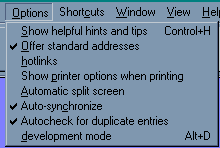
The options menu allows you to customize different areas of Publicity Assistant 2000
for your needs. To select or de-select an option, click on the options menu once, and the
above list will appear. Click on the option you want to select or de-select, and that
option will toggle between having a check or nothing to its left. If there is a check, the
option is active.
For some options, keyboard shortcuts are available. You may select or de-select the
option using the keyboard shortcuts.
Following is a description of the options available:
- Show helpful hints and tips – If selected, this option causes small help
boxes to pop up as you move your mouse around the Publicity Assistant 2000 screen. In the
following example, the mouse is over a tab in the main window. A pop up box appears with
guidance on how to select a folder tab.

- Offer standard addresses – If this option is checked, Publicity Assistant
2000 will activate the standard address
function. For more information about standard addresses, click here.
- Hotlinks – When viewing mailmerge screens, one can edit the information seen
on the screen. If Hotlinks is on, you can edit the underlying data (i.e. the
contact’s record) directly on the mailmerge screen. All underlying data will appear
red, and when you edit it, the field will turn yellow, indicating that you are editing
data directly from the record. After making changes, press the Save button on the toolbar
to save your changes, or the Undo button to undo changes. It is recommended that you set
the Hotlinks default to off (see Setting
System Defaults) to avoid accidentally altering your underlying data.
- Show printer options when printing: Allows you to select the default printer,
paper options, etc.
- Automatic split screen – In the Main Media Data screen, users can modify the
appearance of columns and of the split screen (which by default shows the notes for a
selected contact). Often, it is useful to rearrange the split screen for a particular
task. If Publicity Assistant 2000 is set up to remember your changes, this temporary
rearrangement will show up each time you open Publicity Assistant 2000. To ensure that
your split screen settings are not permanently altered when you change the split screen
around, select this option.
- Auto-synchronize - Auto-synchronize is a quick way to see the differences between
the contact information contained in individual projects and that of the Main Media Data.
- Autocheck for Duplicate Entries - As you enter new contacts into your Main Media
Data, Publicity Assistant has the ability to find search for duplicates as you type. Use
the options menu to turn this feature on and off.
- Development Mode – This option is only used by Publicity Assistant
developers.
|