Publishing Version |
Duplicating Records within a Project ListPublicity Assistant 2000 allows you to quickly create duplicate contacts. This feature can save you a great deal of time when adding a new contact from the same organization as an existing contact, or in any of a number of other instances when you need to copy information from an existing contact to a new one. To activate this feature, select the contact you wish to duplicate from your Project List. Do not open the record; simply click on it once. If the record is already open, close it by typing control-end. The most common way to create a duplicate is to click once on the contact record and drag the name of the contact down to any other line in the window and release your mouse. The “Automatic record duplication window will appear or you may press the F4 key.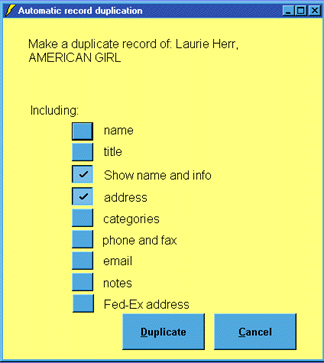 Select the fields you wish to duplicate by clicking in the appropriate boxes.
Fields marked with a check will be included in the new record. Once you have
selected all of the appropriate fields, press the Duplicate button. To abort
the procedure, press the Cancel button. Upon pressing Duplicate, a new record
will appear in your project list. This may not be obvious at first, but it will
be the active record (i.e. the record with a small arrow in the leftmost
column). To edit this record further, press the Edit button on the toolbar
immediately after pressing the Duplicate button in the window shown above.
Alternatively, drag the record into the Publicity Assistant desktop.
For more information, see:
Modifying a Contact
Standard Addresses
Select the fields you wish to duplicate by clicking in the appropriate boxes.
Fields marked with a check will be included in the new record. Once you have
selected all of the appropriate fields, press the Duplicate button. To abort
the procedure, press the Cancel button. Upon pressing Duplicate, a new record
will appear in your project list. This may not be obvious at first, but it will
be the active record (i.e. the record with a small arrow in the leftmost
column). To edit this record further, press the Edit button on the toolbar
immediately after pressing the Duplicate button in the window shown above.
Alternatively, drag the record into the Publicity Assistant desktop.
For more information, see:
Modifying a Contact
Standard Addresses
|