Publishing Version |
Categorizing ProjectsOver time, you may accumulate several projects. As this happens, it will become unwieldy to scroll through hundreds of projects to locate the one on which you wish to work. Categorizing your projects will help you group like projects and then search for those projects using the Project Search feature. To categorize your a project, find the project you wish to categorize by selecting the tab in the main window where your project resides (i.e. Review Lists for review lists, etc.). Put your cursor in the project field of the project you wish to categorize and right-click on your mouse. You will be given several options the last of which is “Categorize.” Select “Categorize.” The “select categories” window will appear with all your pre-defined categories. Your organization will have established a set of pre-defined categories, such as sports, women’s issues, politics, etc. Select the category or categories for your project. Once you’ve made your selections, type control-end or close the box by using the X in the top right corner of the window.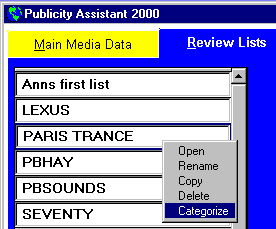 The category codes will appear on the reference page located under the note’s tab of the project. This same information is also located to the right of
the selected project in the main widow. Categorizing projects allows you to
group like projects and search for those project lists by category.
For more information, see
Category Codes
Project Search
The category codes will appear on the reference page located under the note’s tab of the project. This same information is also located to the right of
the selected project in the main widow. Categorizing projects allows you to
group like projects and search for those project lists by category.
For more information, see
Category Codes
Project Search
|