Publishing Version |
Searching for Contacts in a Project ListUsing the Publicity Assistant 2000 Search Engine: You may search for contacts within a Project List by using the PA2000 search engine. Within a Project List the Search Engine changes from gather mode to hunt mode to search for contacts. To use this feature, first open your project and select the second tab (i.e. reviewers, contacts). Then press the search button on the toolbar (or type control-s). The “search engine: hunt mode” screen will appear: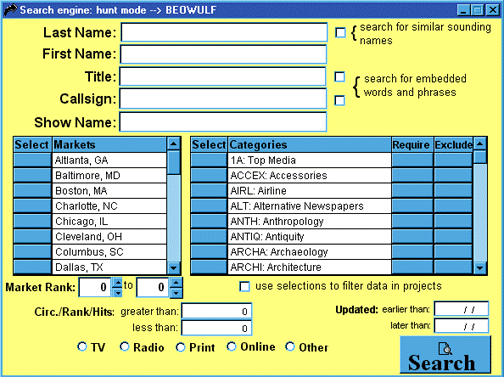 You may select any of the fields to perform a search. For example, to search
by last name, simply enter the first few letters of the last name in the Last
Name field. To find all television contacts in Alaska and Augusta, check off
Alaska and Augusta in the Markets field, and select the TV button towards the
bottom of the screen.
When you have finished entering in your criteria, press the search button in
the bottom right corner of the search window. After pressing the search button,
Publicity Assistant 2000 will display the results of your search in the
reviewers’ window of your Project List. The pointer arrow at the left of the reviewer’s screen will indicate the result of your search. Notice that the Search box
window has moved behind the project window. When you are through searching
simply close the search engine box. If you check the “use categories to filter data in projects’ box, located below the categories, the search engine will function in the
gather mode as in searching the Main Media Data.
Tip: If you are not sure of the spelling of the contacts last name, you can
still try to search by Last Name. Enter the name as it sounds, and check the Search for Similar Sounding Names button. Publicity Assistant 2000 will search for similar sounding last
names. You may also search for embedded words and phrases within the Title and Callsign fields.
Using Quick Search:
Quick search is located at the rightmost side of the Publicity Assistant
toolbar. Quick Search searches the project list based on how it is sorted. For
example, if the project list is sorted by last name, Quick Search will search for
last names. If the project list is sorted by Callsign, then Quick Search
searches for callsigns.
You may select any of the fields to perform a search. For example, to search
by last name, simply enter the first few letters of the last name in the Last
Name field. To find all television contacts in Alaska and Augusta, check off
Alaska and Augusta in the Markets field, and select the TV button towards the
bottom of the screen.
When you have finished entering in your criteria, press the search button in
the bottom right corner of the search window. After pressing the search button,
Publicity Assistant 2000 will display the results of your search in the
reviewers’ window of your Project List. The pointer arrow at the left of the reviewer’s screen will indicate the result of your search. Notice that the Search box
window has moved behind the project window. When you are through searching
simply close the search engine box. If you check the “use categories to filter data in projects’ box, located below the categories, the search engine will function in the
gather mode as in searching the Main Media Data.
Tip: If you are not sure of the spelling of the contacts last name, you can
still try to search by Last Name. Enter the name as it sounds, and check the Search for Similar Sounding Names button. Publicity Assistant 2000 will search for similar sounding last
names. You may also search for embedded words and phrases within the Title and Callsign fields.
Using Quick Search:
Quick search is located at the rightmost side of the Publicity Assistant
toolbar. Quick Search searches the project list based on how it is sorted. For
example, if the project list is sorted by last name, Quick Search will search for
last names. If the project list is sorted by Callsign, then Quick Search
searches for callsigns.
 To perform a Quick Search, select the reviewer’s tab (or contact’s tab or browse depending on the type of project you are searching), click on
the column header of the field which you would like to search. For example, to
find Homer Simpson, click in the column header of the last name field (which
sorts your list by last name). A cursor will automatically appear in the Quick
Search box. Begin typing in “Simpson.” As you type, Publicity Assistant 2000 will search your list. You may find
that you need only type in the first few letters of the last name. If no match
is found, Publicity Assistant will jump to the last record in the project
list. If you have more than one “Simpson” in your database, Publicity Assistant will go the first one, allowing you to
easily scroll down until you find your contact. The pointer arrow at the left
of the reviewer’s screen will indicate the result of your search. To open (i.e. edit) this
record, simply press return after typing in your search.
To perform a Quick Search, select the reviewer’s tab (or contact’s tab or browse depending on the type of project you are searching), click on
the column header of the field which you would like to search. For example, to
find Homer Simpson, click in the column header of the last name field (which
sorts your list by last name). A cursor will automatically appear in the Quick
Search box. Begin typing in “Simpson.” As you type, Publicity Assistant 2000 will search your list. You may find
that you need only type in the first few letters of the last name. If no match
is found, Publicity Assistant will jump to the last record in the project
list. If you have more than one “Simpson” in your database, Publicity Assistant will go the first one, allowing you to
easily scroll down until you find your contact. The pointer arrow at the left
of the reviewer’s screen will indicate the result of your search. To open (i.e. edit) this
record, simply press return after typing in your search.
|