Results Tracking
Results Tracking
Publicity Assistant 2000 provides you with the capability to track reviews.
For each reviewer to whom you have sent copies of books or galleys, you can
store information about their review. This capability also allows you to easily
create circulation lists that summarize these results. As you enter tracking
data for each reviewer, that information is stored with that reviewer’s record for later analysis. You may then determine over time which reviewers
historically provide positive reviews, which provide negative reviews, and
which vary.
To enter the results of a review, open the project of the corresponding book.
In the project window, select the Results Tracking tab. The following grid
appears:
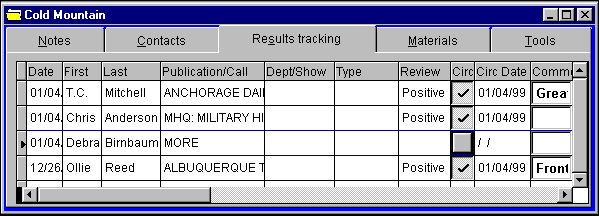 A list of all reviewers for whom results tracking information has been entered
appears.
To add a new review to the results tracking page, press the Add button in the
toolbar. A checklist of all the reviewers for your project will appear:
A list of all reviewers for whom results tracking information has been entered
appears.
To add a new review to the results tracking page, press the Add button in the
toolbar. A checklist of all the reviewers for your project will appear:
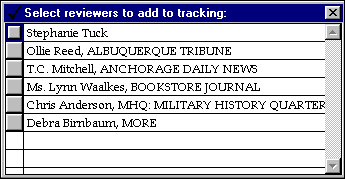 Click on the box to the left of each reviewer which has published a review,
then close the window using the “X” button in the top right corner of the window, or by typing control-end. The
reviewers which you have selected now appear in the Results Tracking window
(above).
Enter reviewer results directly into the results tracking window.
Specifically, you should enter the type of review (i.e. clip, interview, mention, long review or short review), and
the quality of the review (i.e. positive, negative, or mixed). To enter this information, double-click
in the desired field and a pop-up window will appear, allowing you to make a
selection.
If you would like this information included in your Circulation Lists, be sure
the Circulate box is checked. By default, when you add reviewers to Results
Tracking this box is checked. To omit a review from the circulation list,
uncheck this box by clicking in it. For more information on Circulation Lists, see Results Tracking Printouts.
The following diagram provides a description of the fields in the Results
Tracking Window:
Click on the box to the left of each reviewer which has published a review,
then close the window using the “X” button in the top right corner of the window, or by typing control-end. The
reviewers which you have selected now appear in the Results Tracking window
(above).
Enter reviewer results directly into the results tracking window.
Specifically, you should enter the type of review (i.e. clip, interview, mention, long review or short review), and
the quality of the review (i.e. positive, negative, or mixed). To enter this information, double-click
in the desired field and a pop-up window will appear, allowing you to make a
selection.
If you would like this information included in your Circulation Lists, be sure
the Circulate box is checked. By default, when you add reviewers to Results
Tracking this box is checked. To omit a review from the circulation list,
uncheck this box by clicking in it. For more information on Circulation Lists, see Results Tracking Printouts.
The following diagram provides a description of the fields in the Results
Tracking Window:
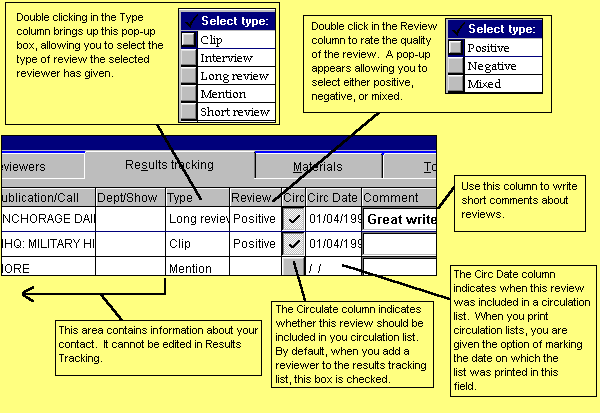 Results information entered for a particular reviewer is stored, and over
time, a history of that contact’s reviews is built up. To display a contact’s review history, select that person in the Main Media Data. Open their
record, and press the Tracking button (if no results have been recorded, the button
will be inactive). The following window appears, providing a history of their
reviews:
Results information entered for a particular reviewer is stored, and over
time, a history of that contact’s reviews is built up. To display a contact’s review history, select that person in the Main Media Data. Open their
record, and press the Tracking button (if no results have been recorded, the button
will be inactive). The following window appears, providing a history of their
reviews:
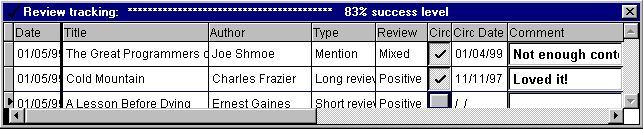 Notice that in the blue title bar at the top of the window, a success level is
displayed. This represents the percent of positive reviews given by that
contact.
For details on printing Results Tracking Data, see Results Tracking Printouts.
Notice that in the blue title bar at the top of the window, a success level is
displayed. This represents the percent of positive reviews given by that
contact.
For details on printing Results Tracking Data, see Results Tracking Printouts.
|