Publishing Version |
Call SheetsOnce you have entered contacts from the cities you intend to tour, you can create call sheets to help you book the tours. Call sheets are a printout of your contacts, arranged alphabetically first by city, then by media type and contact name. All of the relevant contact information is included, such as name, publication or callsign, show name, host, phone numbers, categories, etc. As you go through your call sheets and book events, you can enter the events directly into Publicity Assistant 2000 (see Entering and Modifying Bookings). To generate a call sheet, you first select the appropriate Promotional Tour. To do this, select the Promotional Tours tab in the main Publicity Assistant 2000 window. Then, in the project list on the left, select your project (see Locating Your Project for more information). To select your project, simply click on it once and it will be highlighted in yellow. It is not necessary to open the project. With the project selected, press the Output button on the toolbar. From the list of output options that appears, double-click on the Call Sheets selection. The following window will open: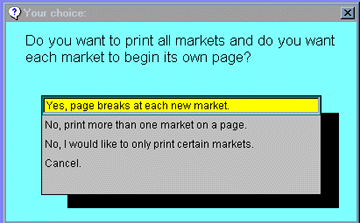 You will be asked the question, “Do you want to print all markets and do you want each market to begin its own
page”? You will be given four options:
You will be asked the question, “Do you want to print all markets and do you want each market to begin its own
page”? You will be given four options:
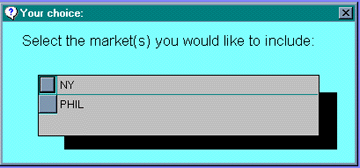 Make your selection(s) and close the box by clicking on the “x” in the top right corner or typing control-end. A preview of your call sheet
will be generated and displayed on the screen. Using the standard print toolbar, you may browse the call sheet, print it out, or close it.
Make your selection(s) and close the box by clicking on the “x” in the top right corner or typing control-end. A preview of your call sheet
will be generated and displayed on the screen. Using the standard print toolbar, you may browse the call sheet, print it out, or close it.
|