Publishing Version |
Adding Category Codes to Multiple ContactsVia Project Lists This function allows you to add a code or codes to all the contacts within a project or a selection of contacts within that project. When category codes are added to the contacts within your project list these additions are also made in the main media database. This means that project lists, which are often a result of publicist adding specific contacts for a particular purpose, can become the templates for adding new category codes or for adding contacts to a specific categories. To add or remove category codes from multiple contacts via your projects (i.e. Review Lists, Promotional Tours), first select a project and open that window. Next click on the second tab (i.e. Reviewers, Contacts). If you wish to code only a selection of contacts, press the select button on your tool bar and make your selections. After you have opened the reviewer’s field and made your selections, right click on the reviewer’s tab. A pop-up window will appear that states: “add categories to multiple contact records” or “remove categories from multiple contacts.” Make your choice and type enter on your keyboard. The category code box will appear. Make your selections and close the box. A window will appear that asks if you want to update your records. Select yes to add the category codes to all the records within your project list or no to do nothing. Changes made in the project list will be made automatically in the Main Media Data.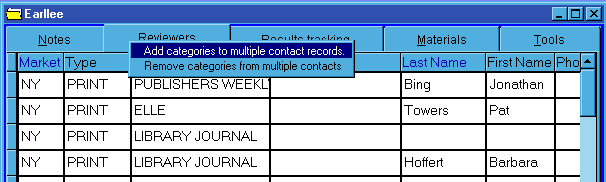 Via the Main Media Data
To add a category code(s) to multiple contacts in the main media data, you
must first search for the desired contacts. To do this, press the search button
on your tool bar. The search engine window will appear. Enter your search
criteria and press the search button. When the search is completed you may add
category codes to all these contacts or selected contacts. To code only selected
contacts press the select button on your toolbar and then check off the contacts
you wish to code. Then to add category codes to these contacts right click on
the main media tab. A pop-up note will appear that states, “ Add categories to multiple contact records”. Type enter on your keyboard. The category code box will appear. Make
your selections and close the box. A window will appear that asks you if you want
to update your records. Select yes to add the category codes to all the
records within your search list or no to do nothing.
For more information, see:
Category Codes
Via the Main Media Data
To add a category code(s) to multiple contacts in the main media data, you
must first search for the desired contacts. To do this, press the search button
on your tool bar. The search engine window will appear. Enter your search
criteria and press the search button. When the search is completed you may add
category codes to all these contacts or selected contacts. To code only selected
contacts press the select button on your toolbar and then check off the contacts
you wish to code. Then to add category codes to these contacts right click on
the main media tab. A pop-up note will appear that states, “ Add categories to multiple contact records”. Type enter on your keyboard. The category code box will appear. Make
your selections and close the box. A window will appear that asks you if you want
to update your records. Select yes to add the category codes to all the
records within your search list or no to do nothing.
For more information, see:
Category Codes
|