Main Media Data Overview
The Main Media Data area of Publicity Assistant is used to store information about all
of your media contacts. This powerful database stores information such as the contact
name, callsign or publication, address, phone/fax and email info, and notes. The database
also stores codes which represent the specific market each contact represents, the type of
media they work with, as well as customizable category codes. These category codes
generally represent the contact's major areas of interest, or the subjects or industries
the contact covers, such as consumer, business, entertainment, etc. They can be used to
group your contacts however you like, allowing you complete control over your data.
The following diagram outlines the primary areas. To access the Main Media Data,
simply select the Main Media Data tab in the main Publicity Assistant 2000 window.
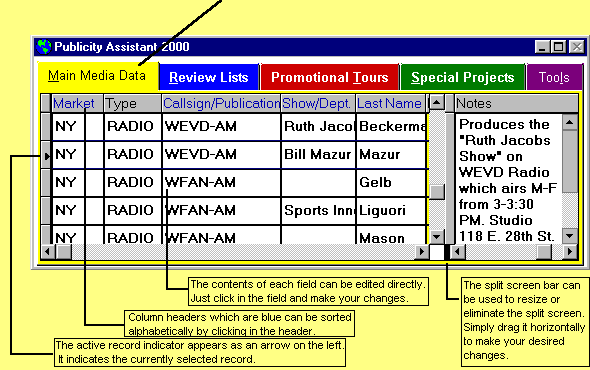
The Main Media Data window consists of a split screen grid. On the left side of the
grid, detailed information about the contact is stored. On the right side, notes about the
selected contact appear. In addition, many useful features have been created to facilitate
management of your contacts. For example, you can rearrange the display of the screen to
suit your needs. The data is also easily sortable and searchable, as well as simple to
edit.
The above diagram outlines many of the features of the window. Following is a
description of many of these features:
- Sortable Columns – Notice that some column headers appear in blue. This
indicates that you can sort your Main Media Data alphabetically by that field. Simply
click in the column header. It will then appear yellow, indicating that your data is
sorted by that field. See Searching and Sorting for more information.
- Direct Editing – You can edit the contents of a contact directly in the Main
Media Data Grid. To do so, click on the field you wish to edit, and make your changes. See
Modifying a Contact for more information on
editing your data.
- Record Indicator – In the left-most column, you will notice a small arrow.
This is the active record indicator. It shows you the currently selected record. This is
important when you add contacts to review
lists or promotional tours.
When using the split screen, this also indicates which record’s notes appear on the
right side.
- Resizable Columns – You can adjust the size of any column. To do so, drag
the line separating the column headers to the right or left. The column to the left of
that line will be resized. For example, to reduce the size of the Market column, drag the
line in the column header between Market and Type to the left.
- Split Screens – Using the split screen bar, you can adjust the size of the
split screen, or eliminate it altogether. Because the line of information about each
contact is too long to fit on the screen, the split screen allows you to conveniently view
two separate areas of a contact’s information. The split screen can be resized using
the split screen bar, shown at the bottom of the diagram above.
- Scrollbars – As mentioned above, the line of information for each contact is
too long to display on the screen. To view other parts of a contacts information, use the
horizontal scroll bars, located at the bottom of the Main Media Data window. You can
scroll both sides of the split screen using the toolbars.
- Customizable Views – You can rearrange the layout of information in the Main
Media Data screen. To reposition columns, simply drag the column header to your desired
location.
As mentioned above, you can edit data directly in the Main Media window, or you can
open a record detail window, as shown below:
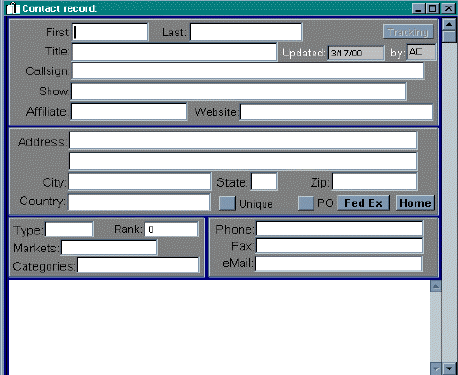
For more information on the Main Media Data area of Publicity Assistant 2000, see:

Adding Contacts to the Main Media Data

Modifying Contacts

Searching and Sorting
the Main Media Data

Standard Addresses |