Entering and Modifying Bookings
Once you have created a new Promotional Tour project in Publicity Assistant 2000, you
will want to start adding bookings. The first step is to add contacts to your project that
represent the organizations with which you have arranged bookings. For more information on
these procedures, see Creating a New
Promotional Tour and Adding
Contacts to Promotional Tours.
You are now ready to enter bookings.
First, open your project and select the Contacts tab. You will now see a list of all
the contacts you have added to your project. Open the record of the contact with whom you
would like to record a booking. You can do this in one of three ways:
- Double click on the record
- Click once on the record and press the Edit button in the Toolbar
- Drag the record onto the light-blue background screen of Publicity Assistant 2000
The following window will appear:
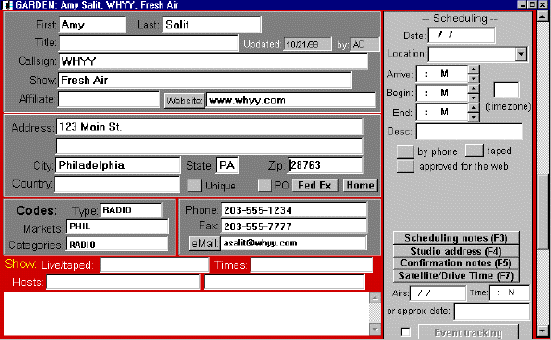
The left side of the window contains all of the contact information. The right side is
used to enter scheduling information. Each field is optional, except for the Date field at
the top. This field is needed to register a booking as part of an itinerary or a report.
Below is a detailed view of the scheduling window, with a description of each field.
Enter information into each field as desired:
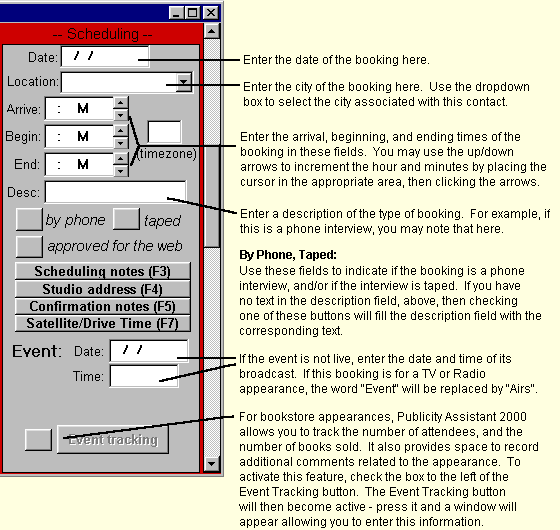 Other fields: Use scheduling notes to enter information pertinent to the
booking. For example, you may use these notes to remind the author to bring copies of a
book. Scheduling notes appear in printed itineraries. You can access the scheduling notes
by either pressing this button, or using your F3 key while the scheduling window is
active. A window will appear allowing you to enter text. To save the text, close the
window using the window control at the top right corner of the window, or press
control-end. Other fields: Use scheduling notes to enter information pertinent to the
booking. For example, you may use these notes to remind the author to bring copies of a
book. Scheduling notes appear in printed itineraries. You can access the scheduling notes
by either pressing this button, or using your F3 key while the scheduling window is
active. A window will appear allowing you to enter text. To save the text, close the
window using the window control at the top right corner of the window, or press
control-end.
Studio Address: Allows you to enter an address for the booking that differs from
the contact’s address. When you press this button (or press the F4 key), a window
appears prompting you to enter the studio address. Type in the address of the booking, and
close the window, or press control-end. On itineraries, the contact’s address will
appear. If you enter a studio address, this address will appear in lieu of the
contact’s address.
Confirmation Notes: Pressing this key allows you to enter notes regarding the
confirmation of a booking. These notes will then be accessible to you in the mailmerge
design mode of Publicity Assistant 2000. You may opt to use these notes to write an
individualized message to your contact. Then using mailmerge design mode, you would add
this field to your confirmation letters and other mailmerge letters.
Satellite/Drive Time: This feature is used to assist in managing satellite
bookings. When you press this button, the following window appears: 
You can use this to keep track of each interview during a satellite booking. To enter
information, simply click in the appropriate field. All information is optional.
When you have entered your booking information, close the window using the
“X” in the top right corner of the window, or press control-end. Your
information will be saved.
To later edit this information, re-open the record. The scheduling window will
reappear, allowing you to make modifications.
For more information, see:

Viewing Your Bookings

Printing Itineraries

Generating Confirmation Letters

Creating a New Promotional Tour

Adding Contacts to Promotional Tours |