Duplicating Records within a
Project List
Publicity Assistant 2000 allows you to quickly create duplicate contacts. This feature
can save you a great deal of time when adding a new contact from the same organization as
an existing contact, or in any of a number of other instances when you need to copy
information from an existing contact to a new one.
To activate this feature, select the contact you wish to duplicate from your Project
List. Do not open the record; simply click on it once. If the record is already open,
close it by pressing control-end.
Next, press the F4 key. Alternatively, you may choose duplicate from the Options menu.
A third way to create a duplicate is to drag the name of the contact to any other line in
the window. All three methods create an identical result. The following window will
appear:
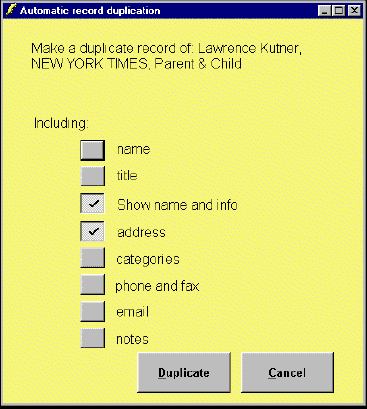
Select the fields you wish to duplicate by clicking in the appropriate boxes. Fields
marked with a check will be included in the new record.
Once you have selected all of the appropriate fields, press the Duplicate button. To
abort the procedure, press the Cancel button.
Upon pressing Duplicate, a new record will appear in the Main Media Data. This may not
be obvious at first, but it will be the active record (i.e. the record with a small arrow
in the leftmost column). To edit this record further, press the Edit button on the toolbar
immediately after pressing the Duplicate button in the window shown above. Or,
alternatively drag the record into the Publicity Assistant desktop.
For more information, see:

Modifying a Contact

Standard Addresses |