Consolidated Mailings
Consolidated Mailings
The consolidated mailing feature of Publicity Assistant 2000 allows you to
create bulk mailings for several projects by performing three basic tasks. This
feature will generate mailing labels and create a packing slip which lists all
the contacts included in the project lists and which books they are to receive.
This feature will also generate a mail merge letter addressed to each contact.
This letter can include an introductory paragraph and closing paragraph. The
body of the letter will consist of paragraphs describing just those books the
contacts are to receive. You may limit your mailing to just galley copies or
releases and you can also generate the consolidated mailing into an Excel file
or a comma-delimited file.
The first step in using the consolidated mailing feature is to create a
paragraph describing each book to be included in your mailing. You do this by using
the “boilerplate” feature located under the Materials Tab of each project list. Including a
mail merge letter is optional. If you do not wish to include a letter, skip to
the next section “consolidate your mailings.”
To create a mail merge letter:
- Open a project you wish to include.
- Select the materials page and click on the “Boilerplate” button.
- A window will appear. Type the information about this book that you would like
to include in your consolidated mailing letter. Close the box and the project.
- For each project list you wish to include, repeat steps 1-3.
After you have created your “boilerplate” descriptive paragraphs for each project, you are now ready to consolidate.
To consolidate your mailings:
- Click on the Reviewers Tab. Press the Output button on your toolbar and
select consolidated mailing by double clicking. The following window will appear:
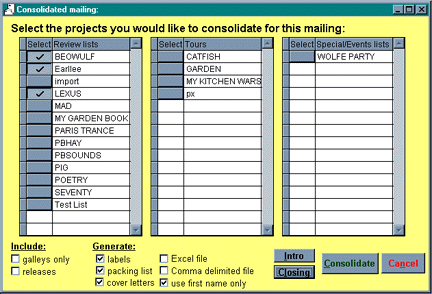
- Choose the projects you wish to include by checking the select button to the
left of the project.
- If you would like to include a letter click on the “intro” button and write an introductory paragraph. Then close the box.
- Then choose the “closing” button and write a closing paragraph for your letter. Then close the box.
HINT: To insure that your opening and closing paragraphs are grammatically
correct, you must use brackets. For example your introductory paragraph will
read, “Here [are|is} the [book|books] you requested.” If they reviewer is to receive one book your mail merge letter will read, “Here is the book you requested. If the reviewer is to receive more than one
book your mail merge letter will read, “Here are the books you requested.
The “boilerplate” paragraphs will be inserted into the body of the letter between the intro and
closing paragraphs. If you do not wish to include a letter with your mailing
uncheck the cover letter box, skip steps 3 and 4, and proceed to step 5.
- Choose whether or not you want to include only galleys, releases or do nothing
to include everything.
- Choose what you want to generate and click on the consolidate button.
- Publicity Assistant will first generate the labels. After you select the
print button on your print toolbar, Publicity Assistant will then automatically
generate a packing slip. After you print the packing slip, Publicity Assistant
will then generate a mail merge letter in word that is addressed to everyone
included in this mailing. It will only insert the paragraphs that correspond to
the books they are receiving. This letter can be saved to Word or sent directly to your printer.
For more information, see:
Boilerplate
|